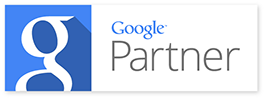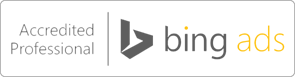Yes, you can manually create newsletters and email blasts any time you like. But did you know that you can automatically send your WordPress posts as an email newsletter? You can! It’s a great tool to have in your technology briefcase for those things on your site that get updated frequently that you may not want to individually manage in a newsletter. It is also a timesaver/lilfesaver on busy weeks or weeks when you might want to go on vacation.
One of the great things about using tried-and-true platforms such as WordPress, along with time-tested email marketing such as newsletters, is that the tools have been designed to work together very well. For instance, you can use MailChimp’s RSS to Email Tool to submit blog posts from WordPress directly to MailChimp. Here we explain how you can make your email marketing easier by automatically sending WordPress posts as an email newsletter using MailChimp and RSS.
Get a WordPress platform
First things first, you have to have a WordPress platform. If you don’t know how to set up an RSS feed , or aren’t sure if you have one, give Limelight Department a call. We can make sure the RSS feed is set up right and also offer you customization for your specific needs. You might want to customize an RSS feed for a variety of reasons, like, adding news to your site by gathering it from other sites. Or because you have specific inventory needs that change regularly. Like clothing…color, cut, size, fabric, zippers or buttons are all things that can be customized in your clothing items inventory. They can be customized in your RSS feed too.
Get a MailChimp account
MailChimp is one of several email services but it’s pretty easy to use and its integration with other services like this is one reason it’s appealing. There are paid and free options and a variety of templates and customizations to choose from.
When you create an account, you can choose lists to send your emails to. This RSS to Email tool will also provide you with a sign-up form you can use specifically for your RSS campaigns.
What is RSS?
RSS has been around a while. It’s a web feed format used to publish information that frequently gets updated–like inventory lists or, what we’re talking about here, blogs.
How RSS-to-Email Tool works
When you create a blog post you give the content some categories and tags that help the information be sorted online. There’s often a field such as “excerpt” or “summary” which lets you write a short teaser about the content.
There are various parts of a blog post that are pretty standardized and which will be on all blog posts you would ever create, such as the title, publish date, permalink, author and body (the content).
When you log in to MailChimp to create your campaign, choose the “RSS-driven campaign” from the pull down list in your “Create a Campaign” dashboard. It will request the URL, which is the address of your blog. It will ask you to choose a time for the newsletter to be sent.
MailChimp will check your blog every day for new content. If the system detects any new content, it will send your email, pulling information from those fields mentioned above. If the system detects no new content–no new blog posts–no email gets sent.
You can also choose to have an email of all the new content sent weekly or monthly. Choose the daily option if you have content that changes regularly. Monthly is a good choice if you only publish, say once a week.
You will then take all the steps you normally would, such as managing tracking and subject lines. Since the email campaign will be new posts from your site, give it an appropriate name like, “New Deliveries From Fiona’s Flower Shop Blog.”
Your RSS to Email campaign will automatically pull the following fields:
Title
Summary/Excerpt
The Permalink to go and view the full article on your blog
Link to view comments
Publish date
Author
Note, images in your blog posts are not pulled using the RSS to Email tool. Read on for tools that can add images to your RSS to email campaign.
Getting an RSS Validation Error?
If you enter an RSS URL and MailChimp gives you an error, it could be because your RSS feed is invalid. It just means something is not formatted correctly in your feed. This tool, https://validator.w3.org/feed/, isn’t a plugin, but it does check for errors with RSS feeds so you can fix them.
Plugins to add images to RSS-to Email
That’s the name of the plugin: Featured Images in RSS & Mailchimp Email. Hey, we never said developers are the best at naming things! But it does explain very well what the plugin does. This is a trusted plugin that lets you select an image size and position and also make it look good by adding padding around the image in between the text. It does just what you need it to.
This one uses thumbnail size by default, so if that’s all you want, give this one a spin. You can also choose different sizes.
A Plugin to Add Related Posts
This one does not add images but does add another useful feature: it can suggest related topics. It displays relevant posts for suggestions that the reader may want to click on based on the post being displayed. This is a very helpful way to introduce readers to other content n your site that they may find interesting.